Did you realize that over half the population, precisely 56%, utilize their laptops as a storage medium for both professional and personal data? The true figure may be even higher, given the potential for underreporting. So, what happens to this wealth of information when you decide to dispose of your laptop?
If you fail to thoroughly erase all data from your laptop, it can become a goldmine of sensitive personal and professional information. This can include critical data like passport details, credit card numbers, passwords, and your social security number. Such a lapse can pose a significant security risk to your organization.
This emphasizes the crucial requirement to understand how to effectively erase all data on a laptop. So, before you consider disposing of your laptop, ensure that you peruse this guide to keep your private data confidential.
How to Erase All Data on a Laptop
Some individuals might assume that deleting their downloads and logging out of their accounts is equivalent to a complete data wipe. However, this doesn’t account for saved passwords, browser cookies, and the possibility of deleted files being retrieved by skilled hackers.
Instead, you must ensure a total data wipe before disposing of your laptop. The optimal method involves a factory reset, which reinstalls the base operating system. Before proceeding with the steps outlined below, ensure that you’ve taken a backup of all necessary data.
Erasing an Apple Computer
Initially, sign out of your iCloud account under system preferences. Subsequently, restart your Mac. During the startup, press and hold the Shift + Command + Option + R keys.
You’ll see the Apple logo, after which you can follow the instructions to reinstall the Apple operating system.
Erasing a Windows Computer
Windows users should begin by accessing the Start Menu and selecting settings. Next, navigate to “Update and Security.” You’ll find a section labeled “Recovery.”
Click “Reset this PC” and follow the instructions for resetting your computer. During this process, you’ll be asked if you prefer a “quick” or “thorough” reset. Choose “thorough” for a comprehensive data wipe.
How to Thoroughly Erase All Laptop Data
The steps outlined above will erase your laptop data and should suffice to secure the majority of your information. However, skilled and persistent hackers might still be able to retrieve your old data. Apart from physically destroying your hard drive, there’s one foolproof method to ensure 100% data safety: seeking professional help.
In terms of how to completely erase laptop data, IT Asset Disposition (ITAD) service professionals are unrivaled. They will wholly erase your hard drive and provide you with a certificate of erasure. This is the optimal method to erase a laptop hard drive, particularly if it stored sensitive client data or if you have significant personal security concerns.
Now You’re Equipped With Knowledge on How to Erase a Laptop
Cybersecurity technology is evolving daily. However, hackers are keeping pace, if not accelerating even faster. To safeguard your data, you need to understand how to thoroughly erase a laptop before you recycle it. Merely logging out and deleting a few files isn’t enough; you need to be meticulous.